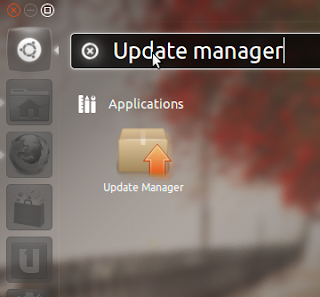Ubuntu 12.04 LTS (Precise Pangolin) telah dirilis dengan beberapa fitur baru yang keren. Jika Anda menggunakan Ubuntu 11.10 (Oneiric Ocelot) maka Anda dapat meng-upgrade-nya ke Ubuntu 12.04 LTS (Precise Pangolin). Anda dapat meng-upgrade ke Ubuntu 12.04 LTS (Precise Pangolin) dengan berbagai cara, misal dari Terminal atau Update Manager atau Anda bisa men-download ISO dan meng-upgrade menggunakan bootable media seperti (CD / DVD / USB). Metode pertama dan kedua membutuhkan koneksi yang lumayan cepat dan stabil, tetapi jika Anda tidak mempunyai koneksi internet ataupun koneksi internet yang lambat, lebih baik untuk upgrade-nya dengan Metode ketiga, yaitu menggunakan media bootable. Dengan cara mengcopy ISO Ubuntu 12.04 dari teman Anda, atau download dulu dari warnet, kemudian di Burning ke CD / DVD atau di buat bootable USB Flashdisk.
Upgrade Ubuntu 11.10 ke 12.04 LTS melalui Update Manager
Pertama-tama Backup semua file-file penting Anda.
1. Buka Update Manager
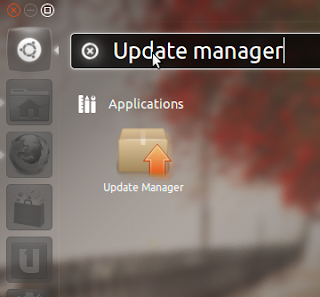
2. Kemudian Anda akan melihat informasi upgrade tentang rilis terbaru dari ubuntu.
3. Sekarang, klik pada tombol Upgrade untuk melanjutkan (Anda harus mengkonfirmasi di jendela baru) dan menunggu saat upgrade proses selesai.
Upgrade Ubuntu 11.10 ke 12.04 LTS melalui Terminal
Buka Terminal (Ctrl + Alt + t) dan jalankan perintah berikut:
- sudo apt-get update
- sudo do-release-upgrade
Upgrade Ubuntu 11.10 ke 12.04 LTS melalui Bootable Media (CD/DVD/USB)
Masukkan live CD atau boot dari live CD untuk memulai menginstal, setelah itu akan muncul pilihan untuk upgrade ke Ubuntu 12.04 LTS.